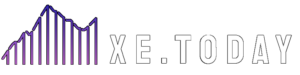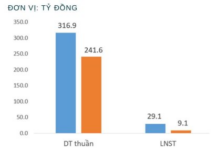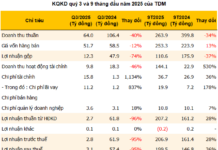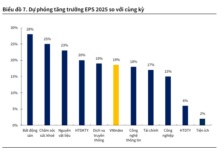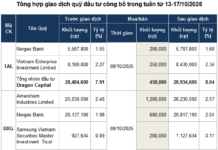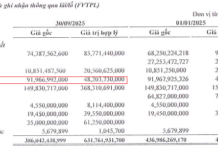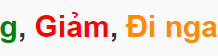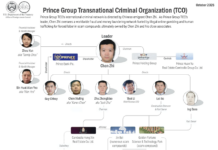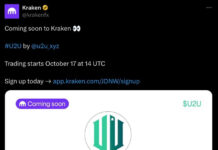The iPhone has always been renowned for its performance and smoothness. But over time, even iPhones can’t escape the inevitable slowdown.
To address this common concern among iPhone users, Shefinds reached out to tech experts for their tips on keeping iPhones running smoothly, even after prolonged use.
Surprisingly, the experts unanimously advised disabling a certain feature to boost the phone’s speed.

A common oversight that drains iPhone performance. (Illustrative image)
According to Daria Maltseva, a tech expert at KeyUA, one effective way to enhance your phone’s performance is to disable background app refresh. By default, apps refresh their content and sync data when connected to Wi-Fi or cellular networks, which can slow down your device’s overall performance.
“Background apps simply continue running on your phone…,” shared Daria Maltseva, tech expert.
Ms. Maltseva also recommends clearing your phone’s memory at least once every four months. While it may be time-consuming, consider transferring videos to the cloud, an external hard drive, USB, or your computer.
“This way, you’ll avoid iPhone storage shortage issues and keep your data secure. Your iPhone will also stop lagging due to insufficient space for unnecessary items,” said Daria Maltseva, tech expert.
Techgearoid’s tech expert, Mitch H., echoed similar sentiments about apps refreshing and syncing data by default when connected to Wi-Fi or cellular networks.
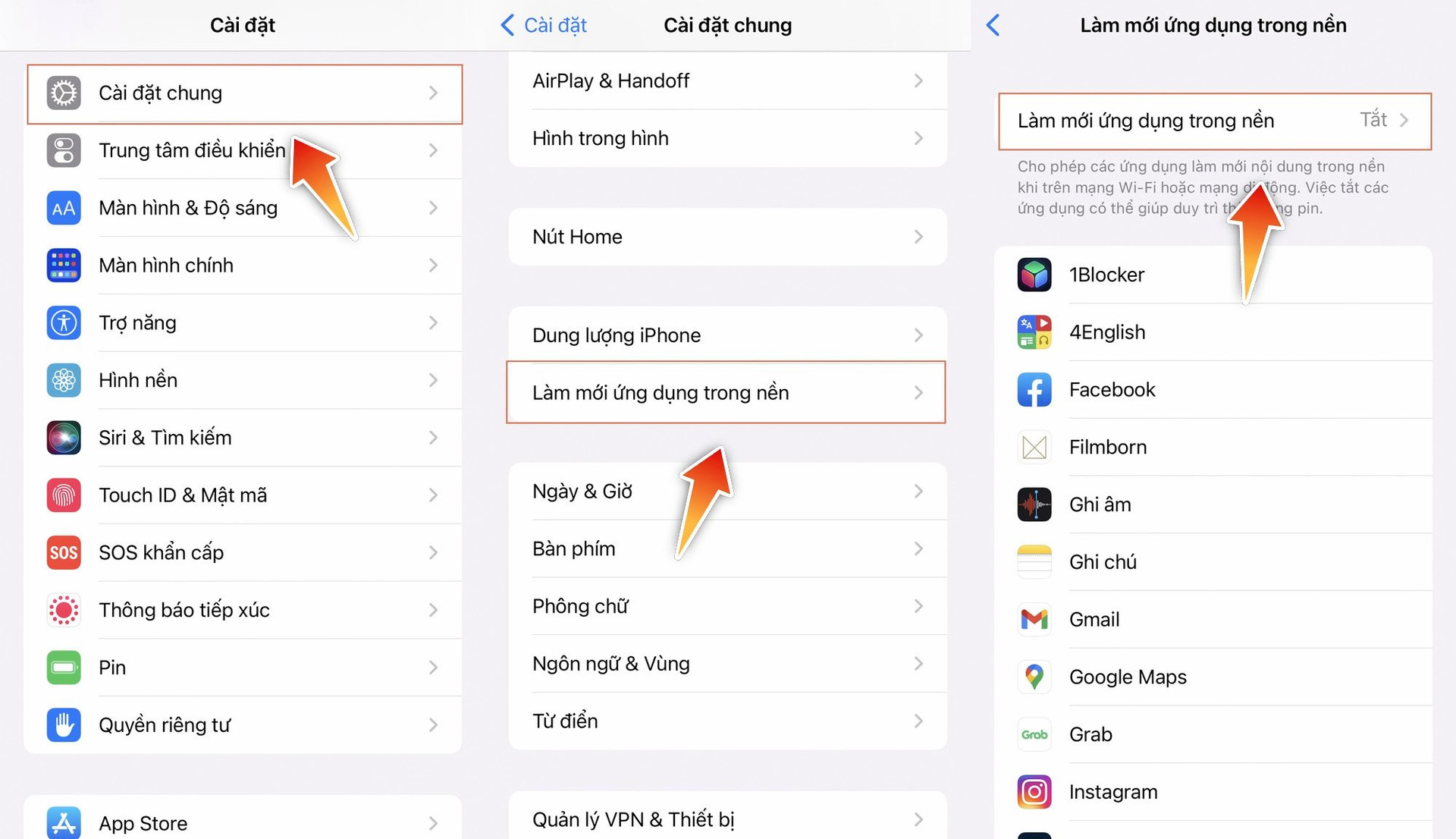
“This is the main reason why your device may slow down, and it also significantly reduces battery life,” Mitch H. shared.
Fortunately, disabling this feature is straightforward. “Go to Settings, tap on General, and look for Background App Refresh. You can disable this feature individually for specific apps or for all apps,” advised Mitch H., tech expert.